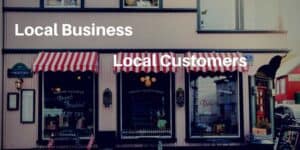WordPress 4.2 was recently released so I wanted to take this opportunity to share the WordPress update process I use.
Here’s a short summary of what the changes include:
My WordPress Update Process
This isn’t comprehensive instructions on how to upgrade and all the steps before I take to do it. I go over it broadly to cover what I do to make sure I have a successful upgrade.
I’m not super scientific about upgrading, but I am careful enough to have never had an accident yet (now I’m going to have one!).
Research
When a new version is released (in this case WordPress 4.2) I do the research to make sure my theme and plugins are compatible with it.
It’s easy to figure out if plugins are compatible by clicking on my details, it then says what version each plugin is compatible with. As for the theme, that’s a bit more difficult because they often won’t tell you if they’re compatible, luckily they’re usually compatible.
Sometimes I check with the theme designer website to see if they have a notice about compatibility. If I can’t find a notice then I send them an email. I haven’t always done this and haven’t yet ran into problems, but problems could happen. There’s a way of getting around the problems though.
Backup
Always backup your entire website, database and all. If you have a full backup of your site, if something goes wrong it’s very easy to go back and load your backup to be running with the old version in minutes.
When you backup your site, if you use a tool from cPanel, be sure to download it to your local computer. If your host’s server crashes and they have backup failures, you’ll be comfortable knowing you always have a backup available.
Clone
If I find that I don’t have fully compatible plugins or I”m not sure about the theme, that’s not necessarily a problem. Some plugin developers don’t test their plugin right away, I don’t like to always wait on them.
If you used a tool like Installatron to install WordPress, you can easily create a clone of your website. I create a clone in the directory /test and then do a full upgrade to the new version. I test all plugins that don’t say they’re compatible with the new version of WordPress to make sure they work.
Once updated and tested, I can then run all those same updates on my main website. It’s that easy and I’ve done that on an eCommerce website that has many plugins. You still need a backup though because even if everything goes smoothly in testing, there could be a snag in the production website.
Your Turn
Do you have a process you use when upgrading to a new major release of WordPress? I’d love to hear your process in the comments section.
I’m sure there’s something I could do better or possibly that I’m missing, but that’s why multiple heads are always better than one!